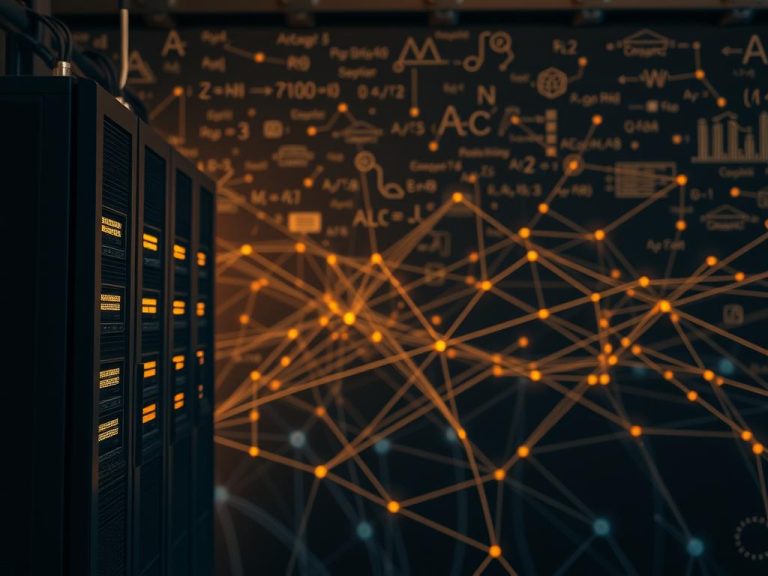How to Test Your Computer System for Performance and Reliability
Regularly testing your computer system is key to keeping it running smoothly. This means checking its performance and reliability. By using different tools and methods, you can spot any issues early. This helps make sure your system works at its best.
Testing your computer system involves several steps. You can use tools like Cinebench and 3DMark to check how well your hardware performs. Stress testing tools, such as Prime95 and FurMark, push your system to its limits to see how reliable it is. Diagnostic tools like CPU-Z and GPU-Z help find and fix problems, which is important for keeping your system reliable.
By testing your system’s performance and reliability, you learn a lot about its strengths and weaknesses. This knowledge helps you decide when to upgrade or fix things. With the right tools and a clear guide, you can keep your computer running smoothly. This makes testing a vital part of taking care of your system.
Understanding Computer System Testing: A Comprehensive Overview
System testing checks how well a computer system works. It makes sure the system meets certain standards and works smoothly. This is key to finding and fixing problems, avoiding system crashes, and making the system reliable.
Important things like how fast it processes, how much memory it uses, and how quickly it responds are checked. Tools like Selenium and Apache JMeter help test how the system acts in real situations. This helps find any issues.
Some common ways to test a system include:
- Performance testing
- Usability testing
- Load testing
- Regression testing
These methods ensure the system works as it should. Adding system testing to the development process helps avoid mistakes. It also makes the system more reliable and improves customer happiness.
Testing a system regularly cuts down on problems after it’s used. It finds and fixes issues early, reducing crashes and making the system more reliable. By using testing tools and checking key performance indicators, testers can make sure the system meets standards and works right.
Preparing Your Computer System for Testing
To make sure your testing goes smoothly, prepare your computer system first. This means setting up a good testing environment. It helps you check how well your system works and how reliable it is. An important part of getting ready is to close any apps or processes you don’t need.
BurnInTest is a great tool for this. It tests your Windows-based servers, desktops, laptops, and tablets quickly. It helps find any problems and lets you fix them to make your system run better.

- Ensuring the system is in a stable state
- Closing unnecessary applications and background processes
- Setting up the testing environment to simulate real-world scenarios
By taking these steps and using the right tools, you can get your system ready for testing. This makes your tests more effective and reliable.
How to Test Computer System Performance Using Built-in Tools
Testing your computer’s performance is easy with built-in tools. These tools help find problems and improve your system. Performance monitoring is key, and Windows has tools to help you.
The Windows Performance Monitor shows how your system is doing in real-time. It helps spot trends that might slow you down. The Task Manager also tracks important resources like CPU and memory. Together, these tools give you a full picture of your system’s health.
Using these tools has many benefits. You get real-time data, find performance issues, and improve your system’s efficiency. This makes your computer run better.
- Real-time data collection and analysis
- Identification of performance bottlenecks and areas for improvement
- Optimization of system resources for enhanced performance
By using these tools, you can keep your computer running smoothly. Whether you’re a casual user or a tech expert, built-in tools are a great way to boost your system’s performance.
| Tool | Description |
|---|---|
| Windows Performance Monitor | Provides real-time data on system performance |
| Task Manager | Offers advanced features for resource monitoring |
Advanced Hardware Testing Procedures
Testing your hardware to its limits is key to ensure it can handle tough tasks. Stress testing simulates extreme scenarios to check durability and performance. Tools like Prime95 and FurMark help identify weaknesses or bottlenecks.
Testing hardware in real-world conditions is vital. This includes checking how it handles temperature, humidity, and pressure. It also helps in creating an efficient logging strategy for testing without a UI.

Upgrading your computer hardware needs a careful guide. Hub Computers offers a detailed guide. This ensures your computer runs faster and lasts longer, perfect for multitasking and demanding tasks.
Advanced hardware testing involves several important steps:
- Automation of certification processes to streamline approval for projects requiring frequent certifications
- Staged rollout and auto-update functionality for systems to enhance deployment processes
- Qualitative assessments to evaluate whether test criteria have been met during hardware testing
Providing the right inputs at the right time is critical for controlling the application in hardware testing, with a focus on defining scope and sample size to verify product foundations.
Memory and Storage Performance Assessment
Checking how well a computer’s memory and storage work is key for its speed and reliability. We do this by doing detailed memory testing and storage testing. Tools like MemTest86 and CrystalDiskMark help us see how well the cache performance is. This helps us decide if we need to upgrade or tweak our system.
When we test memory, we look for memory leaks that slow things down. We check things like Memory\Available bytes and Process\Private Bytes. For storage, we look at disk performance with metrics like Average Disk Queue Length. This helps us spot any slow spots.
To check cache performance, we use tools like WinSAT. It looks at the CPU, memory, disk, and graphics. It gives us a Windows Experience Index (WEI) score. This score tells us how well our system is doing. Running WinSAT and other tools helps us find ways to make our system better.
| Tool | Purpose |
|---|---|
| MemTest86 | Memory testing |
| CrystalDiskMark | Storage testing |
| WinSAT | System performance analysis |
By regularly testing memory, storage, and cache performance, we keep our system running smoothly. This stops problems and makes our computer faster and more reliable. It’s a smart way to keep our system in top shape.
Graphics and Display Testing Protocols
Graphics and display testing are key to check if a computer’s visuals are good. Graphics testing looks at how well the system shows graphics. Display testing checks if the screen shows images and text right.
To check graphics performance, tools like 3DMark or Heaven Benchmark are used. They measure how fast the system can show images and animations. Also, testing different screen sizes and resolutions is important.
Some important parts of graphics and display testing are:
- Static test tools for detecting issues like color display and symmetry
- Dynamic display testing for identifying burnt-out or stuck-on bulbs
- Manual tests for changing color palettes and addressing color-blindness and contrast preferences

Using both automated and manual tests helps ensure the computer’s graphics and display work well. This gives the best graphics performance and visual experience.
| Testing Approach | Description |
|---|---|
| Static Test Tools | Detect issues like color display and symmetry |
| Dynamic Display Testing | Identify burnt-out or stuck-on bulbs |
| Manual Tests | Address issues in color-blindness and contrast preferences |
Network Performance and Connectivity Testing
Network testing is key for a smooth computing experience. It checks the network’s speed, latency, and bandwidth. Regular tests help spot issues early, avoiding downtime and security risks.
Bandwidth testing measures data transmission over time. Tools like Speedtest give a clear view of your network’s bandwidth. Latency assessment looks at data travel time. Tools like PingPlotter show round-trip times and packet loss.
Important metrics from network testing include:
- Latency
- Packet loss
- Bandwidth
These metrics help understand network performance. Regular tests and analysis improve network efficiency and security.
Network testing also finds security weaknesses. It checks for open ports and weak passwords. By focusing on network testing and bandwidth testing, you ensure a safe and efficient computing environment.
| Network Testing Tool | Description |
|---|---|
| PingPlotter | Reports round-trip time (RTT) in milliseconds, along with information about packet loss |
| Speedtest | Measures the amount of data that can be transmitted over a network within a given time frame |
Stress Testing and Stability Verification
Stress testing is key to checking a computer system’s system reliability under tough conditions. It mimics scenarios like a sudden spike in users or data. This testing uncovers problems like slowdowns or crashes, which might happen during big events like Cyber Monday.
By doing stress testing, developers find out what their system can handle. They see how stable it is under extreme pressure. They also spot areas that need improvement.
According to stress testing software testing, its main goals are to find system limits, check stability, and spot areas for betterment. It also reveals security flaws or hardware issues under heavy loads. Stress testing comes in different forms, like distributed, application, and transaction stress testing.
Stress testing is vital at various stages of software development. It’s done during production prep, after big updates, and during scaling or infrastructure changes. It’s also key during high traffic events. This ensures systems are reliable, stable, and can handle extreme conditions.
Stress testing offers many benefits. It boosts system reliability and stability verification. It also leads to more uptime and less downtime. It helps find problems before they happen.
By focusing on stress testing and stability verification, developers make systems more robust. These systems can handle extreme conditions better. This leads to better system reliability and happier users.
| Type of Testing | Description |
|---|---|
| Stress Testing | Evaluates system reliability under extreme conditions |
| Load Testing | Simulates high volumes of users or transactions to identify performance bottlenecks |
| Soak Testing | Runs a system under heavy load for an extended period to assess sustained performance |
Conclusion: Maintaining Peak System Performance Through Regular Testing
Regular system testing is key to keeping your computer in top shape. By following the steps in this article, you can set up a reliable testing schedule. This ensures your system stays at its best.
Monitoring key performance indicators and running advanced diagnostics are important. These steps help spot and fix issues early. This way, you can avoid any problems that might slow you down.
Stress testing, checking stability, and performance checks are vital. They help your system handle real-world tasks well. By doing this, you can find and fix any issues before they cause trouble.
Remember, keeping an eye on your system and maintaining it regularly is essential. This way, your computer can reach its full capability.
With the knowledge from this article, you can manage your computer’s performance effectively. Regular testing will keep your machine running smoothly for years. It will support your personal and work goals.
FAQ
Why is regular system testing important?
Regular system testing keeps your computer running smoothly. It spots problems early and makes sure your system works well.
What are the key performance indicators to monitor during system testing?
Important indicators include CPU usage, memory use, and storage performance. Also, graphics and network connectivity are key.
What are the essential tools and resources for computer system testing?
You’ll need Windows Performance Monitor, Task Manager, and Resource Monitor. Also, Prime95, FurMark, and MemTest86 are important. CrystalDiskMark, 3DMark, GPU-Z, Speedtest, and PingPlotter are essential too.
How do I prepare my computer system for the testing process?
First, make sure your system is stable. Then, close apps you don’t need. Use BurnInTest to set up your testing environment.
How can I use built-in Windows tools to test system performance?
Windows Performance Monitor, Task Manager, and Resource Monitor help. They show how well your system is doing and where it might be slow.
What advanced hardware testing procedures should I consider?
For deeper testing, use Prime95 and FurMark. They stress test and check if your system stays stable under heavy use.
How do I assess memory and storage performance?
MemTest86 checks your RAM, while CrystalDiskMark tests your hard drives and SSDs. These tools help you see how well they’re working.
How can I test graphics and display performance?
Use 3DMark and GPU-Z to check your graphics and display. They show how well your graphics card is performing.
How do I test network performance and connectivity?
Speedtest checks your internet speed, and PingPlotter looks at latency. These tools help you see how your network is doing.
What is the importance of stress testing and stability verification?
Stress testing and checking stability are vital. They make sure your system can handle tough tasks and stay reliable.