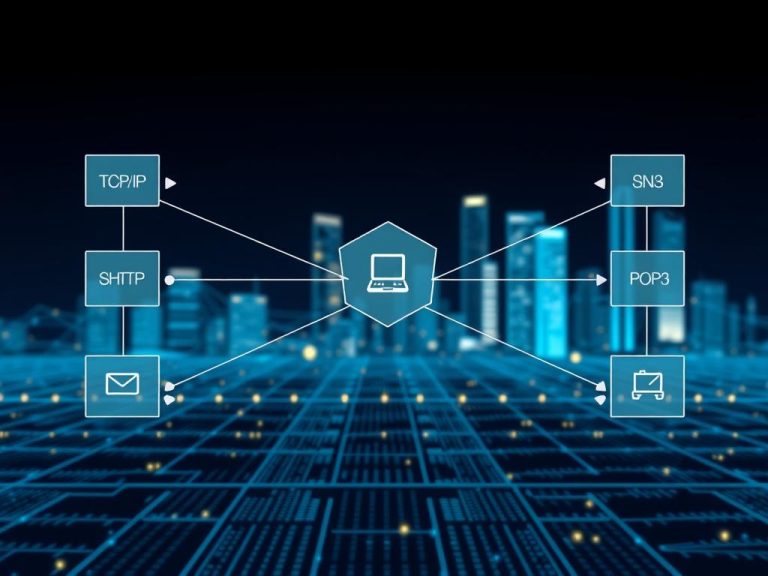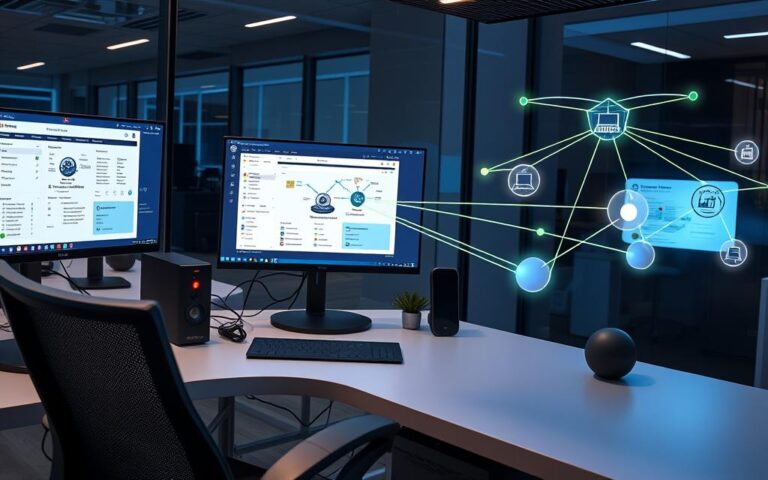How to Find Your Computer Network Name: A Quick Guide
Knowing your computer’s network name is key for managing your network and solving problems. It’s why finding your computer network name is so important. Computers on a network need unique names to avoid issues.
Over 1,020,112 people have read about finding computer network names. This shows how important it is for network management.
This guide will explain what computer network names are and why they’re important. We’ll also look at the different types of network names. You’ll learn how to find your computer network name and manage your network well.
This is true whether you use a Windows or Mac operating system. We’ll also make sure your network name is secure and easy to find.
Understanding Computer Network Names: The Basics
Computer network names help identify devices on a network. They make remote access easier and help IT teams manage devices. In Windows and Mac, network names are key for device identification and communication.
In today’s digital world, network names are vital for businesses. They help identify computers on a network. This is key for companies using Windows or Mac, as it aids in managing devices and solving problems.
What is a Network Name?
A network name is a unique identifier for a device on a network. It’s a mix of letters and numbers. It helps distinguish one device from another on the same network. In Windows and Mac, network names are used to identify devices and help them communicate.
Why Network Names Matter
Network names are important for device communication. They also help IT teams manage devices and solve problems. Plus, they make it easier to identify and maintain devices on a network.
Different Types of Network Names
There are various types of network names. Hostnames identify devices on a network, while IP addresses identify devices online. Domain names identify websites and online resources. In Windows and Mac, you can configure network names to use any of these.
What Is My Computer Network Name: Simple Methods to Check
Knowing your computer’s network name is key for smooth network configuration and management. In today’s world, a well-organised network is vital for both personal and work use. A unique name helps avoid conflicts and makes solving network problems easier.
To discover your computer’s network name, there are several ways. On Windows, right-click the Start menu and pick “System” to see the device name. You can also use the Windows+Pause shortcut or search for “PC name” in the search box. For Mac users, go to Apple menu > System Preferences > Sharing, and look at the computer name at the top.
Here are some easy ways to check your computer network name:
- Check System Settings: On Windows, right-click the Start menu and choose “System” to find the device name.
- Use the Windows+Pause keyboard shortcut: This will open the System window, where you can find the computer name.
- Search for “PC name”: Use the search box in Windows to find the computer’s name.

By following these simple steps, you can easily find your computer’s network name. This ensures efficient network configuration and management.
| Method | Windows | Mac |
|---|---|---|
| System Settings | Right-click Start menu > System | Apple menu > System Preferences > Sharing |
| Keyboard Shortcut | Windows+Pause | Not applicable |
| Search | Search for “PC name” | Use Spotlight search |
Finding Your Network Name on Windows
Knowing your computer’s network name is key in network management. On Windows, there are a few ways to find this out. You can right-click the Start menu, use keyboard shortcuts, or go to the Settings app.
You can search for your PC name by typing “PC name” in the search box. Or, you can use the Command Prompt to type “hostname” and see your PC’s name.
- Right-click the Start menu and select “System”
- Use the keyboard shortcut Windows+Pause
- Access the Settings app under “System” and “About”
- Use the Command Prompt to type “hostname” or “ipconfig /all”
By following these steps, you can easily find your network name on Windows. This will help you manage your network better.
| Method | Description |
|---|---|
| Command Prompt | Use the “hostname” command to display the PC name |
| System Settings | Access the Settings app under “System” and “About” to find the PC name |
| Control Panel | Use the Control Panel to find the PC name under “System and Security” |
Locating Network Names on Mac OS
To find your network name on Mac OS, just follow a few easy steps. Your local hostname shows up on the local network. This lets others connect to your Mac. It’s made by adding “.local” to your computer’s name and replacing spaces with hyphens (-).
When you share screens or files, others can find your Mac by its computer name. The ways to find your Mac vary by service. For example, Screen Sharing uses vnc://, while File Sharing uses smb://. Knowing your network name is key to finding your Mac on the network.
Here are important things to remember about finding your network name on Mac OS:
- The local network name doesn’t care about capital letters.
- Your computer’s network address comes from the DNS server or your computer name if there’s no DNS.
- Every computer name must be unique in a network to avoid confusion.
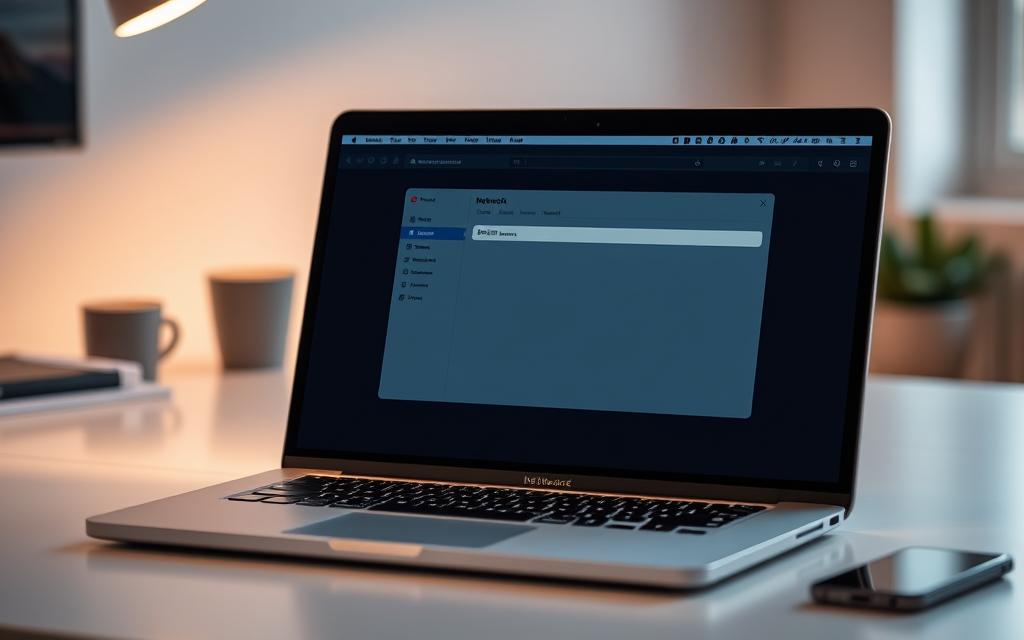
In macOS, type ‘hostname’ in the terminal to find the Host Name. To see the hardware (MAC) address, go to ‘Network’ settings. Click on the ‘Advanced’ button under the Ethernet adapter settings in ‘System Preferences’. These steps help you find your network name on Mac OS. This makes connecting to other devices on the network easy.
Advanced Network Name Configuration
Setting up your network name is key for easy recognition and safe remote access. On Windows and Mac, you can tweak your network name for better security. This makes it simpler to spot computers in trouble and access them remotely.
To alter your network name on Windows, you can head to the Control Panel or use Settings. On Mac, visit System Preferences and then Network. It’s wise to ditch old wireless network names for smoother access.

For safe remote access, strong passwords and a VPN are musts. Learn more about home network access here. By sticking to network naming and security tips, you’ll have a safe and efficient network.
Best Practices for Network Naming
- Choose a unique and clear name for your network
- Avoid default or generic names
- Keep your name short and simple
Network Name Security Considerations
Network name security is vital. Use a firewall to shield PCs from hackers or malware on wireless networks. Windows Firewall comes with some Windows versions. Also, opt for Wi-Fi Protected Access 3 (WPA3) for wireless network security.
Common Network Name Issues and Solutions
When working with network setup, knowing common problems is key. Issues like duplicate names, character limits, and syncing problems can pop up. Understanding these can help you fix them.
A good network setup can avoid duplicate name conflicts. It also helps with character limits and syncing issues. These problems can cause network troubles.
To tackle these issues, knowing how to troubleshoot is vital. Check for duplicate names and ensure names fit within limits. Also, make sure devices are in sync. These steps can keep your network running well.
Some common network problems and their fixes include:
- Duplicate IP addresses: Change router settings to use DHCP addresses near the top of the subnet.
- IP address exhaustion: Use a local router with NAT and DHCP to stop IP address shortage.
- DNS problems: Set up DHCP to directly access DNS servers to avoid router overload.
Knowing these common issues and how to prevent them is important. It makes your network setup strong and reliable. This boosts your network’s performance and efficiency.
Network Names in Professional Environments
In professional settings, network names are key for network management. IT teams use them to track computers on the network. This ensures smooth communication and data sharing, vital in big organizations.
Having unique network names brings many benefits. It boosts security and makes troubleshooting easier. It also stops devices with the same name from causing problems, ensuring data is sent right and fast. Here are some top tips for network names in work settings:
- Choose names that clearly show what the device is and what it does
- Steer clear of special characters and spaces in names
- Stick to a naming rule that everyone in the company uses
By sticking to these guidelines, companies can keep their network names tidy and simple. This is key for good network management. It helps make the whole organization more efficient and productive.
| Network Type | Characteristics | Benefits |
|---|---|---|
| LAN | Faster data transmission speeds, private network addresses | High-speed data transmission, centralized network servers |
| MAN | Covers entire cities, high-speed data transmission using optical cables | Full-duplex data transmission, large area coverage |
| WAN | Covers large geographical areas, uses wireless communication | Wide geographical coverage, enables information sharing across devices |
Tools for Network Name Management
Managing network names is key for smooth communication and organization. Many tools help with this, like built-in system tools, third-party apps, and network admin software. These tools let users set up and manage their computer and network names. This ensures easy connection and communication.
Some top tools for managing network names include:
- Built-in system tools, like Command Prompt and System Settings, let users change their network and computer names.
- Third-party apps, like network scanning and management software, offer extra features for managing network names.
- Network admin software has all the tools needed to manage network names, IP addresses, and more.
When picking a tool for network name management, think about ease of use, compatibility, and features. The right tool helps manage network and computer names well. This keeps the network stable and secure.
Users can also make profiles for auto-switching based on WiFi networks, time, and NIC status. This makes network name management flexible and dynamic. It adjusts to changes in the network environment.
| Tool | Features | Compatibility |
|---|---|---|
| Built-in System Tools | View and modify network name and computer name | Windows, Mac OS |
| Third-party Applications | Advanced network scanning and management features | Windows, Mac OS, Linux |
| Network Administration Software | Comprehensive network name management and configuration | Windows, Mac OS, Linux |
Securing Your Network Identity
To keep your network safe, securing your network identity is key. This means stopping unauthorized access, which is vital for Windows and Mac users. Use a unique network name and a strong, hard-to-guess network security key.
Choose the latest security protocols like WPA3 for better encryption. Also, change default passwords and enable MAC filtering for extra security. For those with many devices, a VPN adds extra protection.
- Updating your devices and router to the latest firmware
- Using a reputable antivirus software
- Setting up a guest network for visitors to prevent them from accessing your main network
By following these steps and keeping up with security updates, you can greatly enhance your network’s security. This is true for Windows, Mac, or other operating systems.
Network security is an ongoing process that requires regular monitoring and updates to stay ahead of possible threats. By focusing on your network’s security, you can safeguard your sensitive data and ensure a safe connection.
Conclusion: Mastering Your Network Identity
Mastering your network setup is key for a safe and smooth network. Your network name is not just a label. It helps with fixing problems and makes devices easier to find on your network.
Knowing about different network layouts and hardware is important. This ensures your network fits your needs, whether it’s a star, bus, ring, or mesh setup. Good network management and smart use of IP addresses can boost your network’s performance.
Your network identity is a big part of your online presence. Keeping it safe by following best practices is vital. This includes avoiding duplicate names and sticking to character limits. By understanding your network identity, you’ll be ready for the fast-changing world of computing.
FAQ
What is a network name?
A network name is a special name given to a computer or device in a network. It helps to tell each device apart on the network.
Why do network names matter?
Network names are key for managing your network and solving problems. They make it easy to find and talk to specific devices on the network.
What are the different types of network names?
There are two main types of network names. Computer names identify a device, while local hostnames help devices talk to each other in a local network.
How can I check my computer’s network name?
You can find your computer’s network name easily. You can check it through system settings or the command prompt on Windows. Or, you can look at the computer name and local hostname on Mac OS.
How do I find my network name on Windows?
Finding your network name on Windows is simple. You can use the Command Prompt, System Settings, or the Control Panel. These methods will show you your computer’s network name.
How do I find my network name on Mac OS?
On Mac OS, finding your network name is straightforward. Just go to the system settings and look at the network configurations.
How can I change my network name?
Changing your network name is easy. Just go to the advanced network settings on your Windows or Mac OS device. But remember, changing names can affect security, so be careful.
What are some common network name issues and solutions?
Issues like duplicate names, character limits, and sync problems can happen. But, you can solve these by setting up your network right and following best practices.
How are network names used in professional environments?
In work settings, network names are vital for managing and identifying devices. They help in organising devices, solving problems, and for communication.
What tools are available for network name management?
Many tools help manage network names. You can use built-in system tools, third-party apps, or network admin software. These tools help monitor, set up, and secure your network names.
How can I secure my network identity?
To keep your network safe, use unique and clear names. Follow best practices for setting up names and make sure your network settings are secure.