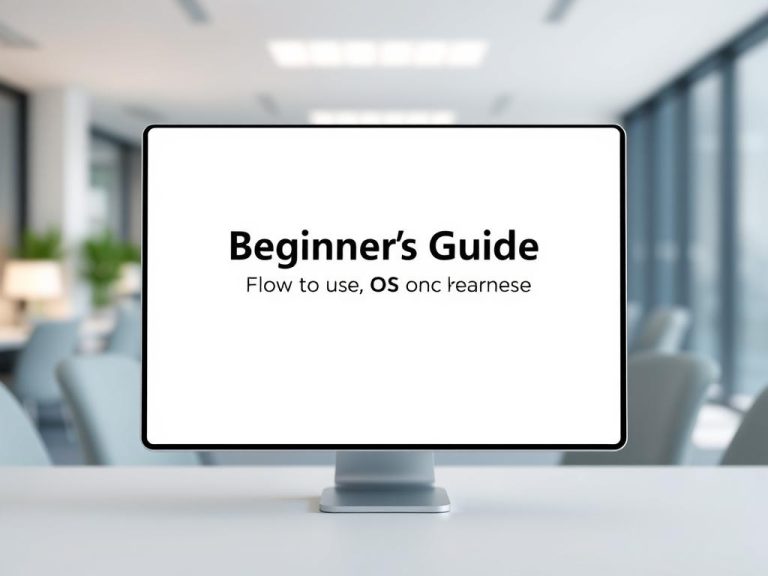The Key Components of a Computer System: A Complete Breakdown
Modern computer systems have evolved into intricate ecosystems where hardware and software work seamlessly together. From early mainframes to today’s cloud-based architectures, these systems have transformed how we process and store information.
The IBM 5150, introduced in 1981, marked a turning point in personal computing. It featured an Intel 8088 processor and MS-DOS, setting the standard for future PCs. This innovation highlighted the importance of understanding how components collaborate to turn inputs into meaningful outputs.
Knowing the parts of a computer system is essential for upgrades and troubleshooting. Whether it’s identifying compatibility issues or diagnosing hardware failures, this knowledge ensures efficient maintenance and better performance.
From desktops to servers, each configuration serves unique purposes. Virtualization has further revolutionized system design, enabling multiple virtual machines to run on a single physical device. This flexibility has become a cornerstone of modern computing.
What Are the Key Components of a Computer System?
At the heart of every computing device lies a complex network of parts working in harmony. These elements, both physical and digital, ensure the system performs tasks efficiently. To understand how they function, it’s essential to distinguish between hardware and software.
Understanding Hardware vs. Software
Hardware refers to the physical parts of a device, such as the CPU, RAM, and motherboard. These components handle tasks like processing and storing data. Software, on the other hand, includes programs and operating systems that provide instructions for the hardware to follow.
For example, when you save a file, the RAM temporarily holds the data before it’s written to storage devices like an SSD. This collaboration ensures smooth operation.
How Components Work Together
Every task involves multiple parts working in sync. During the boot process, the BIOS initializes hardware, the OS loads, and applications start running. Here’s a simplified breakdown:
| Step | Component Involved | Action |
|---|---|---|
| 1 | BIOS | Initializes hardware |
| 2 | CPU | Processes instructions |
| 3 | RAM | Stores temporary data |
| 4 | Storage | Saves permanent data |
Bus architecture plays a critical role in this process. It allows components like the CPU and GPU to communicate effectively. Additionally, thermal management systems ensure that parts like the CPU and cooling fans work together to prevent overheating.
Understanding these interactions helps in troubleshooting and optimizing performance. Whether it’s printing a document or rendering graphics, every task relies on this seamless collaboration.
Essential Hardware Components of a Computer
The foundation of any computing device relies on its hardware elements. These physical parts work together to process, store, and manage data efficiently. Understanding their roles is crucial for optimizing performance and troubleshooting issues.

Central Processing Unit (CPU): The Brain of the System
The CPU handles all instructions from software and hardware. It performs calculations and manages data flow, making it the most critical component. Modern CPUs feature multiple cores, enabling faster multitasking and improved efficiency.
Random Access Memory (RAM): Short-Term Storage
RAM stores data temporarily while the system is running. It allows quick access to information, speeding up tasks like opening applications or browsing the web. More RAM means better performance, especially for demanding software.
Motherboard: The Backbone of Connectivity
The motherboard connects all hardware components, enabling communication between them. It houses the CPU, RAM, and storage devices, ensuring seamless interaction. Choosing the right motherboard is vital for compatibility and future upgrades.
Storage Devices: HDDs, SSDs, and More
Storage devices save data permanently. HDDs offer large capacities at lower costs, while SSDs provide faster read/write speeds. Hybrid solutions combine the best of both, balancing performance and storage needs.
Power Supply Unit: Keeping the System Running
The power supply unit (PSU) converts AC to DC power, ensuring all components receive the necessary energy. Modular PSUs allow customizable cabling, reducing clutter. Efficiency ratings, like 80 Plus White or Titanium, indicate how well the PSU conserves power.
Protection features such as OVP (Over Voltage Protection) and UVP (Under Voltage Protection) safeguard the system. Proper wattage calculations are essential for system builds, ensuring the PSU meets the device’s demands. Regular maintenance extends the PSU’s lifespan, preventing power-related issues.
Critical Software Components
Software drives the functionality of modern computing systems, enabling users to perform a wide range of tasks. It bridges the gap between hardware and user needs, transforming raw processing power into actionable results. From managing system resources to running specialized tools, software is indispensable in today’s digital world.
Operating Systems: The Core Software
The operating system (OS) is the foundation of any computing device. It manages hardware resources, provides services to other programs, and ensures smooth operation. Popular examples include Windows, macOS, and Linux. These systems handle tasks like memory management, file storage, and device communication, making them essential for data processing.
Modern operating systems rely on APIs (Application Programming Interfaces) to interact with software and hardware. This allows programs to access system resources efficiently. For example, when you open a file, the OS coordinates with storage devices and RAM to retrieve the information quickly.
Application Software: Tools for Users
Application software includes programs designed for specific tasks. These tools cater to diverse needs, from productivity to creativity. Common categories include:
- Productivity: Word processors, spreadsheets, and presentation tools.
- Creative: Graphic design, video editing, and music production software.
- Utility: Antivirus programs, file compression tools, and system optimizers.
Cloud-based applications, like Google Workspace and Adobe Creative Cloud, have gained popularity due to their accessibility and collaboration features. These programs eliminate the need for physical media, offering seamless updates and cross-device compatibility.
| Software Type | Examples | Use Case |
|---|---|---|
| Productivity | Microsoft Office, Google Docs | Document creation and editing |
| Creative | Adobe Photoshop, AutoCAD | Graphic design and engineering |
| Utility | Norton Antivirus, WinRAR | System security and file management |
Software dependencies, such as .NET Framework or Java Runtime Environment, are often required for certain programs to function. These frameworks provide essential libraries and services, ensuring compatibility across different systems. When installing new software, users must verify system requirements to avoid performance issues.
Proprietary software, like Microsoft Office, offers advanced features but comes with licensing costs. Open-source alternatives, such as LibreOffice, provide similar functionality without the expense. Choosing the right model depends on user needs and budget considerations.
For more detailed insights into how operating systems function, visit this comprehensive guide.
Peripheral Devices and Their Roles
Peripheral devices enhance the functionality of computing systems, bridging the gap between users and technology. These tools, whether input or output, are essential for seamless interaction with digital environments. They transform raw computing power into actionable results, making them indispensable in modern setups.

Input Devices: Keyboards, Mice, and Scanners
Input devices allow users to interact with computers. Keyboards and mice are the most common, enabling text entry and navigation. Scanners, on the other hand, digitize physical documents, converting them into editable formats. These tools are vital for productivity and data management.
Output Devices: Monitors, Printers, and Speakers
Output devices display or produce results from computing tasks. Monitors, with varying resolutions and refresh rates, ensure crisp visuals. Printers, including laser, inkjet, and thermal models, produce physical copies of digital content. Speakers and surround sound systems deliver immersive audio experiences.
For professionals, color accuracy in monitors is crucial. Technologies like OLED, IPS, and TN offer different benefits. OLED provides deep blacks, IPS ensures wide viewing angles, and TN offers faster response times. Calibration tools help maintain consistent color reproduction.
Printers have evolved significantly. 3D printing expands output capabilities, enabling the creation of complex objects. Surround sound systems, paired with DACs (Digital-to-Analog Converters), enhance audio quality. VR headsets take immersion to the next level, offering interactive experiences.
Multi-monitor setups boost productivity by extending screen real estate. Proper calibration ensures uniformity across displays. Whether for gaming, design, or office work, these devices play a critical role in optimizing workflows.
Conclusion
Understanding how hardware and software collaborate is crucial for optimizing computer performance. Each component plays a vital role, from processing data to managing resources. Upgrading parts like RAM or storage requires careful consideration of compatibility and performance needs.
Emerging trends, such as AI accelerators and quantum computing, are reshaping the future of systems. These advancements promise faster processing and innovative capabilities. However, a balanced configuration remains essential to ensure seamless operation and efficiency.
Regular maintenance, like cleaning dust from fans and updating drivers, extends the lifespan of your computer. Additionally, considering the environmental impact of computing encourages sustainable practices. For more insights on hardware roles, explore this detailed guide.
Continued learning about system architecture empowers users to make informed decisions. Staying updated on new technologies ensures your setup remains efficient and future-ready.
FAQ
What is the difference between hardware and software?
Hardware refers to the physical parts of a computer, like the CPU, RAM, and motherboard. Software includes programs and operating systems that run on the hardware to perform tasks.
How does the CPU function in a computer system?
The CPU, or Central Processing Unit, acts as the brain of the computer. It processes instructions, performs calculations, and manages data flow between other components.
Why is RAM important for computer performance?
RAM, or Random Access Memory, provides short-term storage for active programs and data. Faster and larger RAM improves multitasking and overall system speed.
What role does the motherboard play in a computer?
The motherboard connects all hardware components, including the CPU, RAM, and storage devices. It ensures communication and power distribution across the system.
What are the main types of storage devices?
Common storage devices include HDDs (Hard Disk Drives) and SSDs (Solid State Drives). SSDs are faster and more durable, while HDDs offer larger storage capacity at a lower cost.
How does the power supply unit affect a computer?
The power supply unit converts AC power from the outlet into DC power for the computer. It ensures stable energy flow to all components, preventing damage and ensuring smooth operation.
What is the purpose of an operating system?
An operating system, like Windows or macOS, manages hardware resources and provides a platform for running application software. It acts as the core interface between the user and the computer.
What are examples of input and output devices?
Input devices include keyboards, mice, and scanners, which allow users to interact with the computer. Output devices, such as monitors, printers, and speakers, display or produce results from the system.